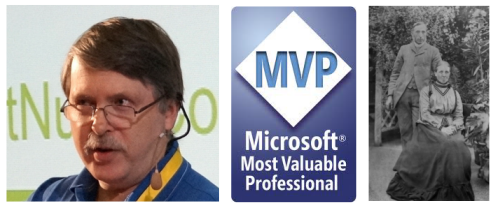Into the Matrix with Neo4j: 1 - Introduction
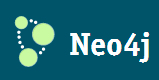 Over the last couple of years I have been trying to get a handle on the “new” database technologies lumped together under the NoSQL banner. In that respect I have posted several articles to this blog.
Over the last couple of years I have been trying to get a handle on the “new” database technologies lumped together under the NoSQL banner. In that respect I have posted several articles to this blog.
More recently my focus has shifted from looking at NoSQL databases as a group to diving in deeper to a few select “NoSQL” databases. The one that intrigues me most is Neo4j – a graph database.
One of the things about Neo4j that scares off many .NET developers is the “j” in the name which indicates that Neo4j is built using Java. However, if you are a .Net developer like me, don’t be discouraged as there is a mature .NET client. Even without the .NET client Neo4j has a robust REST API which you can use to interact with the database. In fact the .NET client is just an abstraction layer over the REST API.
In this blog series, I will introduce the concept of Graph Databases, and then dive into using Neo4j on Windows.
Neo4j is a product of Neo Technology
It is available in 4 editions from the free Open Source Community edition to a commercial Business and Enterprise edition (http://www.neotechnology.com/price-list/). Neo Technology provide an excellent Community site where the community edition can be downloaded and that provides a lot of helpful documentation.
Once you have downloaded the Windows installer and installed Neo4j, you can start the server using the Neo4j launcher (Figure 1)
Figure 1: The Neo4j Launcher. |
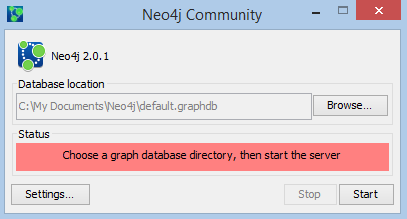 |
The launcher allows you to browse to a folder/directory where you would like to create a Neo4j database. Click start to start your server. After a few seconds the status will change to green (see Figure 2)
Figure 2: Neo4j is ready |
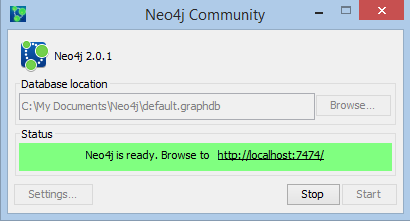 |
Neo4j Server comes with a browser interface that allows you to execute CYPHER statements (Neo4j’s query language) directly against your database. By default this is on port 7474 of your machine (Figure 3).
Figure 3: The Neo4j browser |
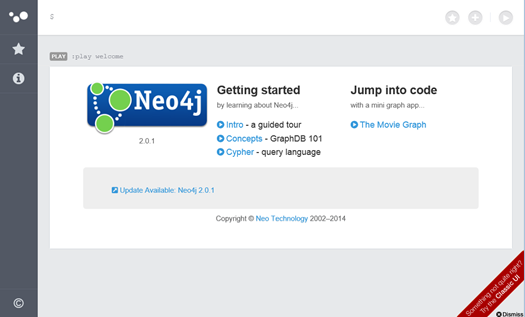 |
So that’s it – its pretty simple to get started.